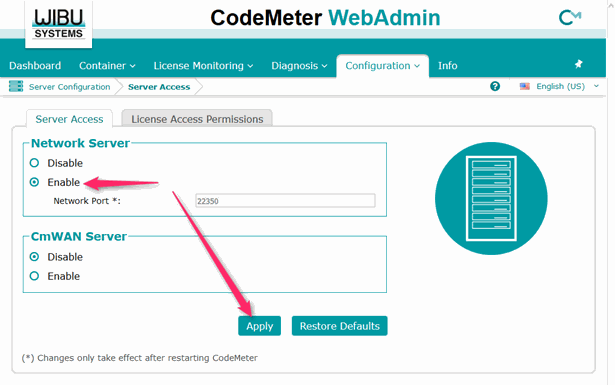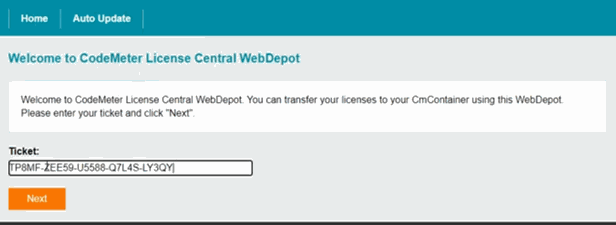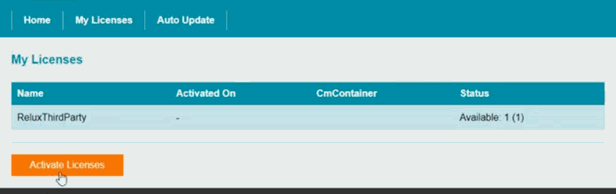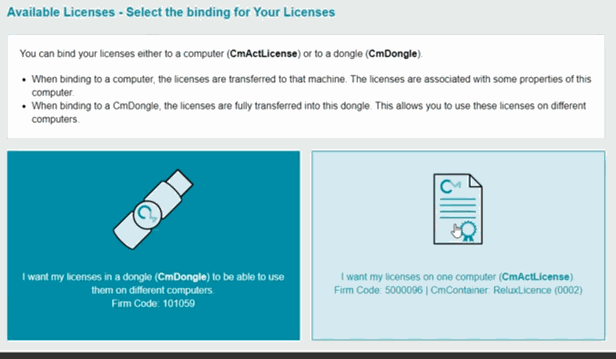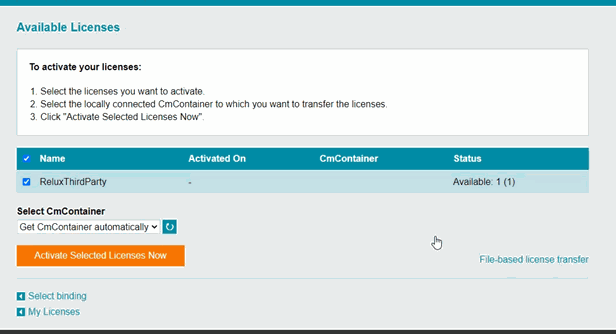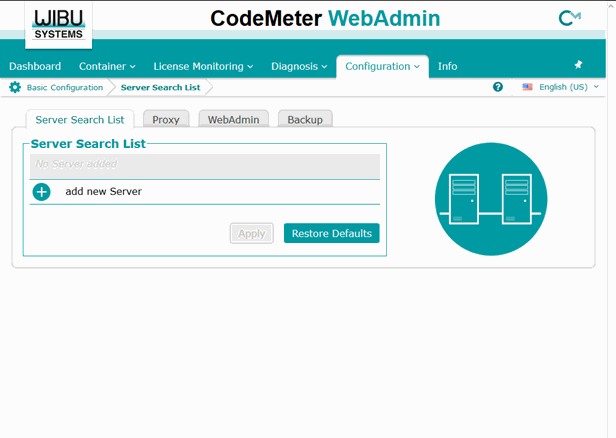If you have purchased a network licence, the "CodeMeter User Runtime" must be installed and configured on the licence server.
Install CodeMeter User Runtime
The CodeMeter User Runtime can be downloaded on various platforms directly from the manufacturer's website.
https://www.wibu.com/support/user/user-software.htmlConfigure CodeMeter User Runtime
CodeMeter must be run as a network server. This setting can be made via the web interface.
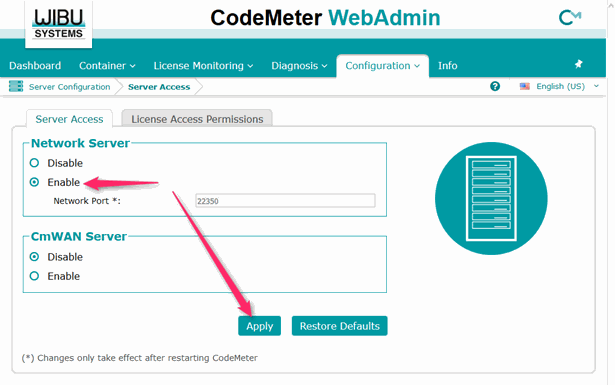
Activating the licence
You need an Internet connection to activate the purchased license on your server.
Open the codemeter.relux.com website and enter the 25 character license code you received in your confirmation email under "Ticket".
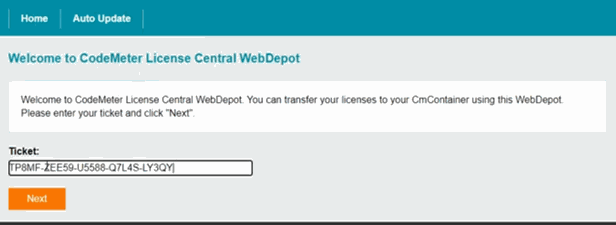
Press Activate Licenses…
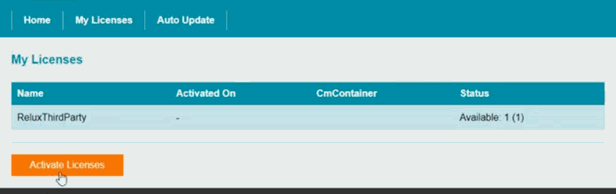
…and select the USB hardlock image if you want to activate the license on the USB hardlock, or select the document if you want to have the license computer-bound.
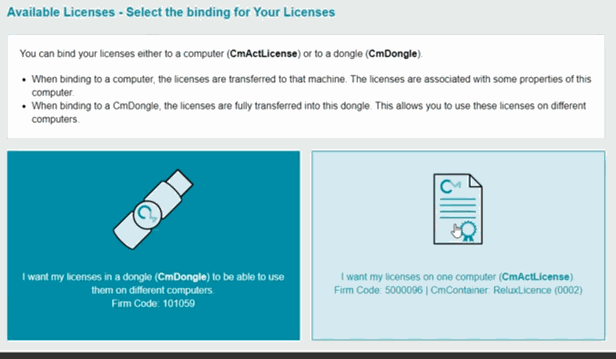
A container is automatically provided for the activation of the license.
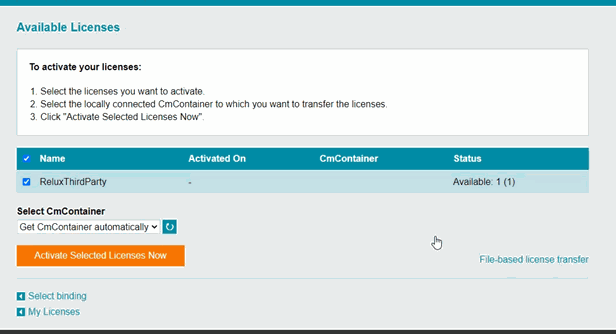
The network license will be activated on the server within the next few minutes. Then confirm with OK.
Close the website and switch from the server to the client computer. Open ReluxDesktop, where the license can now be seen under Licenses.
If ReluxDesktop can not find a licence
If the payware add-on in ReluxDesktop does not find the already activated license on the server, the IP address of the license server may have to be entered manually in the server search list on the client computer.
The entire activation process of the network license can be followed in the following tutorial starting at 2:39.